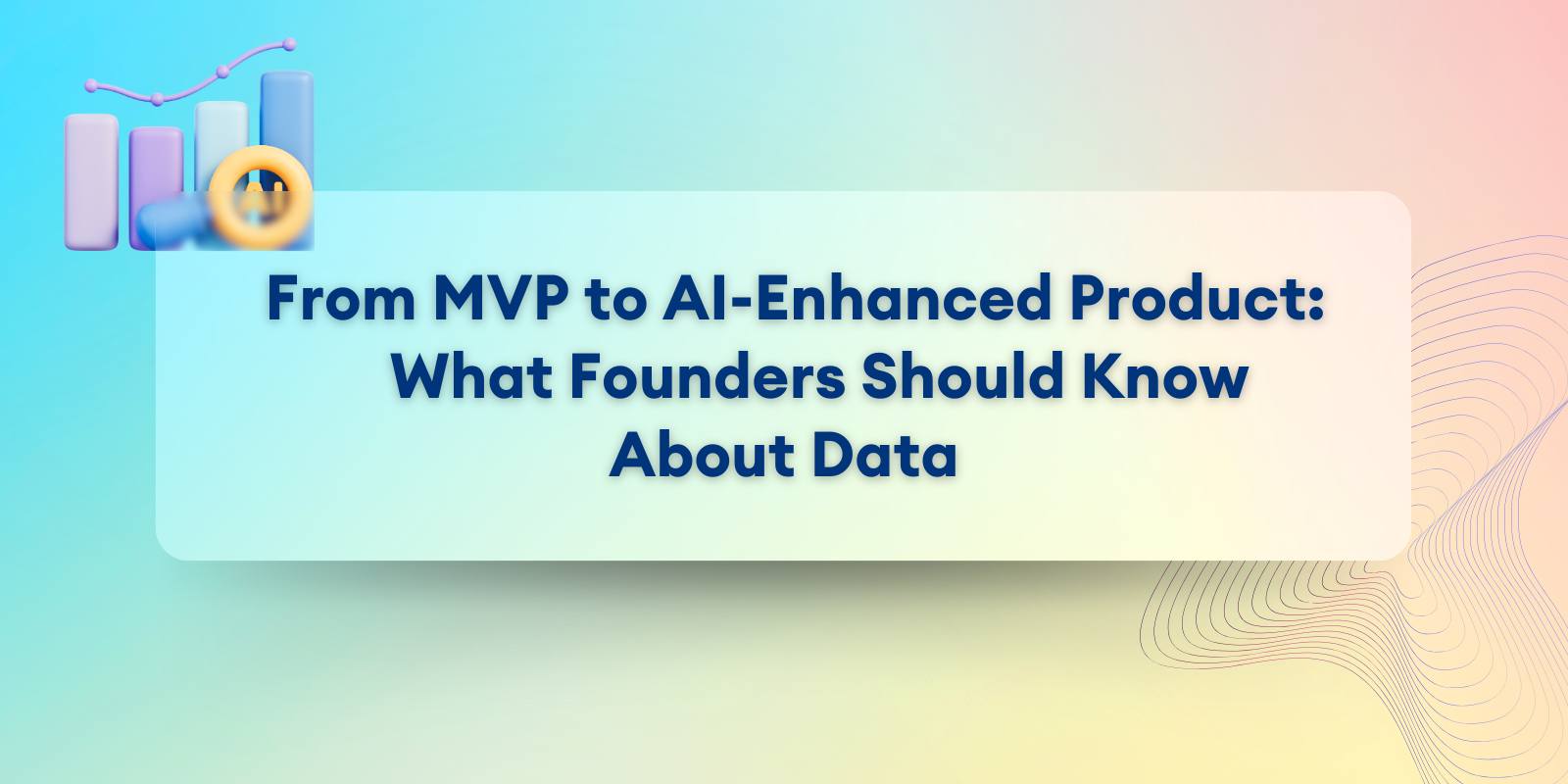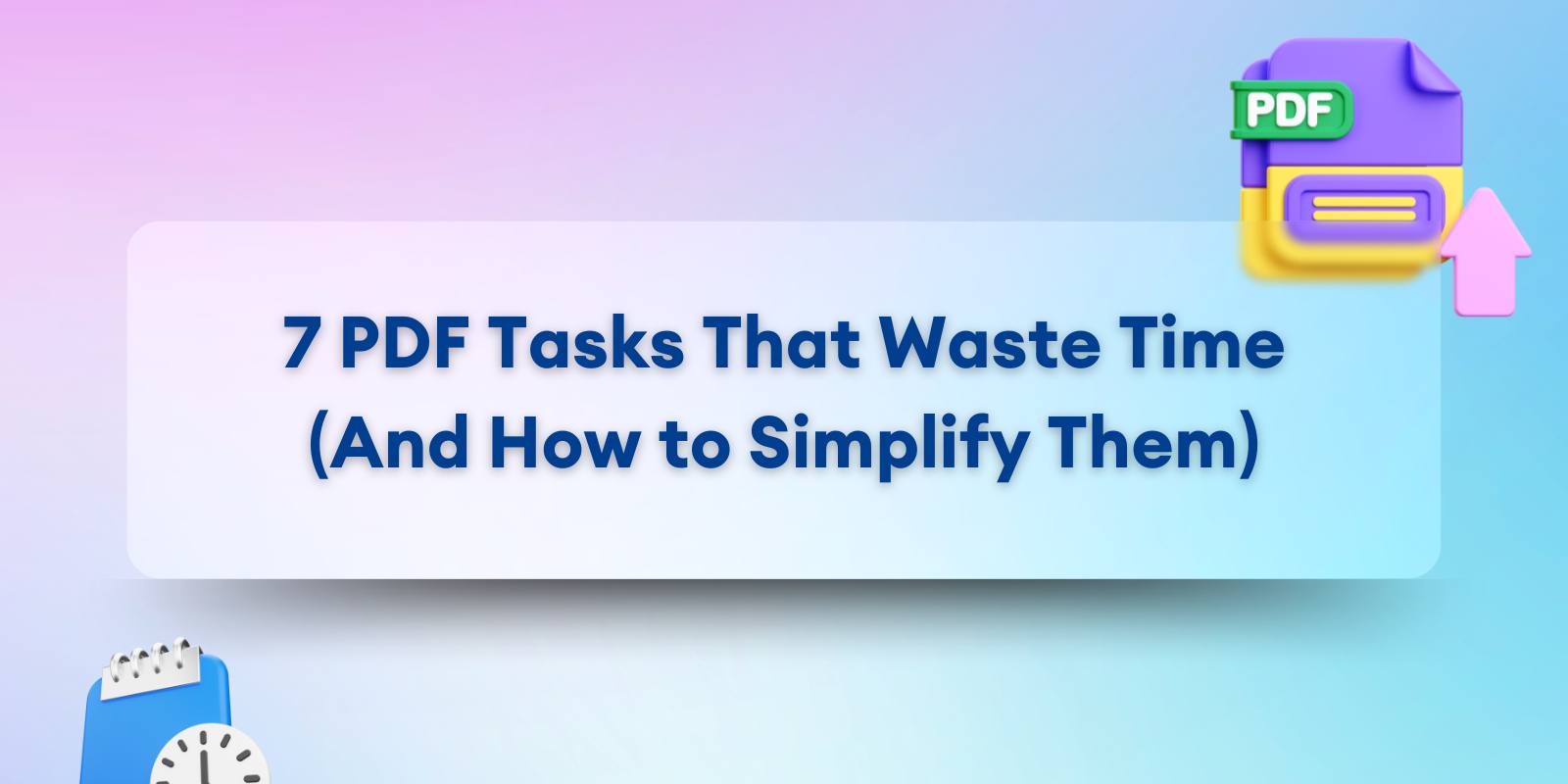
Ever spent 20 minutes trying to merge PDFs only to end up with a jumbled mess of files? Or wasted half an hour hunting down the right version of a proposal?
For solopreneurs, bootstrappers, and non-technical founders, PDF management can feel like a low-priority chore, until it isn’t. Repetitive tasks like merging, extracting, and signing PDFs can quickly pile up, stealing valuable time and focus that could be spent on growing your business.
A 2023 study by Adobe found that 65% of small business owners reported wasting over an hour a week on PDF-related tasks, from formatting contracts to extracting pages for client reports. That’s over 50 hours a year lost to mundane file management.
And while there are plenty of advanced PDF tools out there, many are geared toward large enterprises with complex workflows, not solopreneurs juggling multiple roles. Fortunately, you don’t need to be a tech wizard or invest in expensive software to streamline these tasks.
With a few simple, no-code tools, you can slash PDF management time, eliminate tedious steps, and keep your focus where it belongs, on running your business.
Before diving into the seven biggest PDF time-wasters and how to handle them, let’s take a quick look at some essential tools that can simplify these tasks right now.
A Solopreneur’s Essential PDF Toolbox: 5 Tools to Save Time and Energy
Why waste hours on repetitive PDF tasks when these tools can handle them in minutes?
- Smallpdf: Merge, compress, and sign PDFs without the hassle. Drag, drop, done.
Got a proposal, contract, and invoice scattered across folders? Merge them in one click and save 20 minutes. - PDF.co: Extract specific pages or convert PDFs to editable formats without scrambling the layout.
Need just the pricing section from a 30-page report? Extract it without reformatting and cut 15 minutes of tedious copy-pasting. - DocuSign: Sign contracts, agreements, and documents digitally — no printing, no scanning.
Client waiting for a signed contract? Sign and send it back in under 2 minutes. - Google Drive: Keep PDFs organized, accessible, and version-controlled.
Not sure which version of a file is the final one? Track changes, store drafts, and avoid wasting 10 minutes on a file hunt. - Got a document that needs page reorganization? Apryse’s pdf manipulation library handles it in seconds — no need to recreate the whole thing.
Toolkit ready? Let’s move on to the most common PDF time-wasters — starting with merging files.
7 Time-Sucking PDF Tasks (And How to Simplify Them)
1. When PDF Clutter Kills Your Momentum: Merging PDFs Without the Hassle
Got a client project wrapped up but now you’re staring at a contract, a proposal, and an invoice — all saved as separate PDFs? Merging them into one polished document should take seconds, but instead, you’re renaming files, hunting for the right versions, and trying to stitch it all together.
The Impact: Instead of closing the loop and sending that neatly consolidated PDF, you’re burning 30 minutes just piecing together files. And if you’re doing this multiple times a week, those minutes start to add up fast.
The Solution: Stop overcomplicating it. Tools like Smallpdf and PDF Candy let you merge multiple PDFs in seconds without the headache.
Steps to Simplify:
- Upload Files: Drag and drop each document into the tool.
- Arrange the Order: Click and drag to get the right sequence — contract first, then proposal, then invoice.
- Click “Merge” and Download: One single, polished PDF ready to send.
Time Saved: 20-30 minutes per merge. Multiply that by every project, and you’re looking at hours saved every month.
2. Extracting Specific Pages Without Reformatting
Ever sent a 30-page document when the client only asked for the pricing section? Now you’re stuck scrolling, copying, and pasting — a total time suck.
The Impact: Instead of sending just the relevant section, you’re wasting 15 minutes hunting down specific pages, extracting content, and trying to keep the formatting intact.
The Solution: Make it simple. PDF.co and PDFsam let you pull out specific pages without scrambling the layout.
Steps to Simplify:
- Upload the Full Document: Drag the entire PDF into the tool.
- Select the Pages You Need: Enter the page numbers or click on the thumbnails.
- Export and Send: Download the extracted pages as a new PDF — no reformatting required.
Time Saved: 10-15 minutes per extraction. Instead of dealing with 30 pages, you’re sending just the 3 that matter.
3. Compressing PDFs Without Losing Quality
You’re ready to send a pitch deck, but it’s 10MB over the email limit. Now you’re scrambling to find a compressor that won’t turn your polished design into a pixelated mess.
The Impact: Instead of quickly firing off the deck, you’re wasting 20 minutes finding a reliable compressor that doesn’t reduce quality or add watermarks.
The Solution: Skip the trial and error. Smallpdf and TinyPNG handle compression without compromising clarity.
Steps to Simplify:
- Upload the File: Drag your oversized PDF into the tool.
- Select Compression Level: Choose between standard or high — the higher the compression, the smaller the file.
- Download the Optimized Version: The file is now email-ready, minus the bulk.
Time Saved: 15-20 minutes per file. Compress in seconds, send in seconds.
4. Converting PDFs to Editable Formats Without Formatting Nightmares
A collaborator sends over a PDF draft, but you need to make a few quick edits. Problem? It’s a PDF, and you don’t have the original Word file. Now you’re either retyping or struggling with formatting chaos after conversion.
The Impact: Instead of making a 5-minute edit, you’re spending 30 minutes fighting with misaligned text and broken layouts.
The Solution: Keep it simple. PDF Candy and Google Drive let you convert PDFs to Word or Google Docs — and keep the formatting intact.
Steps to Simplify:
- Upload the PDF: Drop the file into the tool.
- Choose Conversion Format: Select Word or Google Docs.
- Edit and Export: Make your changes and download the updated file, formatting intact.
Time Saved: 20-30 minutes per document. Skip the reformatting headache and get straight to editing.
5. Adding a Digital Signature Without Printing or Scanning
You’ve finalized a service agreement and it’s ready to go. But wait — the client wants your signature. Now you’re looking at printing, signing, scanning, and re-uploading. Annoying, right?
The Impact: What should be a 2-minute task turns into a 15-minute ordeal involving multiple apps, devices, and unnecessary steps.
The Solution: Go digital. DocuSign and Smallpdf let you sign and send documents without touching a printer.
Steps to Simplify:
- Upload the Document: Drop the PDF into DocuSign or Smallpdf.
- Add Your Signature: Type, draw, or upload a saved signature.
- Download the Signed File: Send it back instantly — no printer, no scanner.
Time Saved: 10-15 minutes per document. And you don’t even have to leave your desk.
6. Organizing PDFs Without Losing Track of Versions
You’re working on a lead magnet. Now you’ve got “V1 - Draft,” “V1 - Final,” and “V1 - FINAL FINAL.” Which one is the actual final version?
The Impact: Instead of quickly sending the right file, you’re spending 15 minutes sifting through versions, opening files, and double-checking content.
The Solution: Streamline your file management with Google Drive. It keeps everything in one place and tracks versions automatically.
Steps to Simplify:
- Create a Folder Structure: Organize files by project, client, or content type (e.g., Proposals, Invoices, Lead Magnets).
- Implement a Clear Naming System: Use a consistent format like ProjectName_V1_Draft.pdf or ClientName_Proposal_Final.pdf.
- Store Only the Latest Version in a Dedicated “Active Projects” Folder: Archive older versions to avoid clutter.
Time Saved: 10-15 minutes per project. Less time hunting for files means more time actually getting work done.
7. Protecting Sensitive PDFs Without Complex Tools
You’re about to send a proposal that includes confidential pricing information. But without a password, anyone can open it — or worse, forward it.
The Impact: Instead of safeguarding sensitive data, you’re risking client trust by sending unsecured files. Plus, the back-and-forth to resend protected versions wastes time.
The Solution: Add a password in seconds using PDF Candy or Smallpdf. No advanced software required.
Steps to Simplify:
- Upload the Document: Drop the PDF into the tool.
- Set a Password: Choose something simple yet secure.
- Download the Secured File: Now, only the intended recipient can open it.
Time Saved: 5-10 minutes per document. And you avoid potential data breaches or client misunderstandings.
Quick Wins and Time-Saving Tips for Managing PDFs
You’ve got the tools. You know the tasks. Now let’s cut down on PDF chaos even further with a few simple but powerful strategies:
1. Automate Recurring Tasks
Why compress PDFs manually every time? Automate it.
Quick Fix:
- Use Zapier to auto-compress PDFs dropped into a specific Google Drive folder.
- Or set up a workflow to auto-convert new PDFs to Word and save them in a designated “Editable Docs” folder.
Time Saved: 15-20 minutes per recurring task.
2. Create Reusable Templates
Why format a proposal from scratch every time?
Quick Fix:
- Create a proposal template in Google Docs with pre-defined sections — introduction, pricing, terms, signature line.
- Export as a PDF, fill in the blanks, and you’re done.
Time Saved: 30 minutes per document.
3. Schedule a Weekly PDF Clean-Up
Take 10 minutes each Friday to:
- Delete outdated drafts.
- Rename files based on the new naming convention.
- Move completed files to the “Archive” folder.
Time Saved: 1 hour per month, and zero headaches finding what you need.
Conclusion: Reclaim Your Time and Focus With Simple PDF Solutions
Running a solo business is a juggling act. You’re closing deals, sending proposals, updating contracts, and somewhere in the mix, PDF tasks sneak in, stealing hours of your time.
But here’s the thing: It’s not the tasks themselves that are the problem — it’s the friction. The wasted minutes merging scattered files, the endless back-and-forth to sign a contract, the scrambling to find “Final_V3_REALLY_FINAL.pdf.”
Those minutes add up.
Let’s do some quick math:
- Spend 15 minutes extracting pages from a report? Do it weekly, and that’s 13 hours a year.
- Compress one oversized file every workday? That’s 50 hours gone annually.
Now imagine cutting those tasks to seconds instead of minutes. Imagine turning those hours into time spent marketing your services, building client relationships, or developing your next product.
Your time is your most valuable asset. Don’t let tedious PDF tasks chip away at it. Simplify, streamline, and get back to what truly moves your business forward.
Now, ask yourself:
What’s one PDF task you can simplify today?
Pick a tool, try it out, and reclaim those lost minutes — every single day.